![]() Assume that visitors are arriving at a landing page of your website, what’s their next step? How do they interactbefore leaving that page? In this article we focus on how to use the 2 advanced tracking options that Google Analytics provides: the Event Tracking and the Virtual Pageview. Both are useful, but it is important to understand why and how to use them.
Assume that visitors are arriving at a landing page of your website, what’s their next step? How do they interactbefore leaving that page? In this article we focus on how to use the 2 advanced tracking options that Google Analytics provides: the Event Tracking and the Virtual Pageview. Both are useful, but it is important to understand why and how to use them.
Tracking User’s behaviour
Tracking various types of interactions within web pages enables you to monitor the user’s behavior andimprove the performance of various elements. These types can vary from file downloads to purchases, from a visit to an external booking engine to a subscription or to an interaction with a flash element (i.e. video player, widget)
Tip: Lack of interaction monitoring leads to the loss of valuable information related to user behavior and to increased bounce rate.
Event Tracking vs Virtual Pageviews
With Google Analytics it is easy to solve issues like the ones stated above by using the Event Tracking or the Virtual Pageview feature. The Event Tracking is a good way to track browser events, clicks on outbound links and other interactions that do not generate a typical pageview. On the other hand, a Virtual Pageview also generates trackable pageviews but it provides a smaller amount of information.
The Difference between Event Tracking & Virtual Pageviews
The key difference between those two tracking methods is that (at the moment) the Event Tracking cannot be assigned to Goals. Another significant difference is that virtual pageviews can inflate the pageviews of a website. This can be solved by creating a secondary profile using same id and filter out the virtual pageviews.
| Event Tracking | Virtual Pageview | |
|---|---|---|
| Bounce Rate | Reduced Bounce Rate | Reduced Bounce Rate |
| Page Views | No increase on total pageviews | Artificial increase on total pageviews |
| Detailed Tracking | Tracks more details correlated to actions | Limited information |
| Goals | Not supported | Supported |
| Limitations | Up to 500 GATC requests per session | Up to 500 GATC requests per session |
How to Implement the Event Tracker Code
To implement the Even Tracker, just call the following function on each event that you wish to track:
In the code of the Event Tracking one can assign information from categories and actions to labels and values. This feature helps both developers and online marketers to setup a friendly structure of events and monitor user actions within the website.
Naming properly the categories, the actions and the labels will make the report easier to understand and it will help you interpret more accurately the data within your Google Analytics Event Report. To find the Event Tracking Report, login into your Analytics account and open the Event Tracking under the Content Category. This report includes what actions have been done, on which page or element, how many visits have generated events, how many events have been counted per visit etc.
- Category: videos, ads, submissions
- Action: Play, click, submit, complete form,
- Label: which pdf downloaded, what form submitted etc
- Value: loading time, or dollar (always integer)
You can use Event Tracking to track:
- Flash Events
- Flash Movie player actions
- Ajax elements
- Widgets
- Downloads
- Loading time of elements
- Ajax/JavaScript events
How to Implement the Virtual Pageviews Code
Same as Event Tracking simply add the virtual pageview tracker when various events occur but mind to name them efficiently.
As an argument, you can use a page name that does not match any of the existing page names of your website and that will enable you to easy find the data within your Google Analytic account.
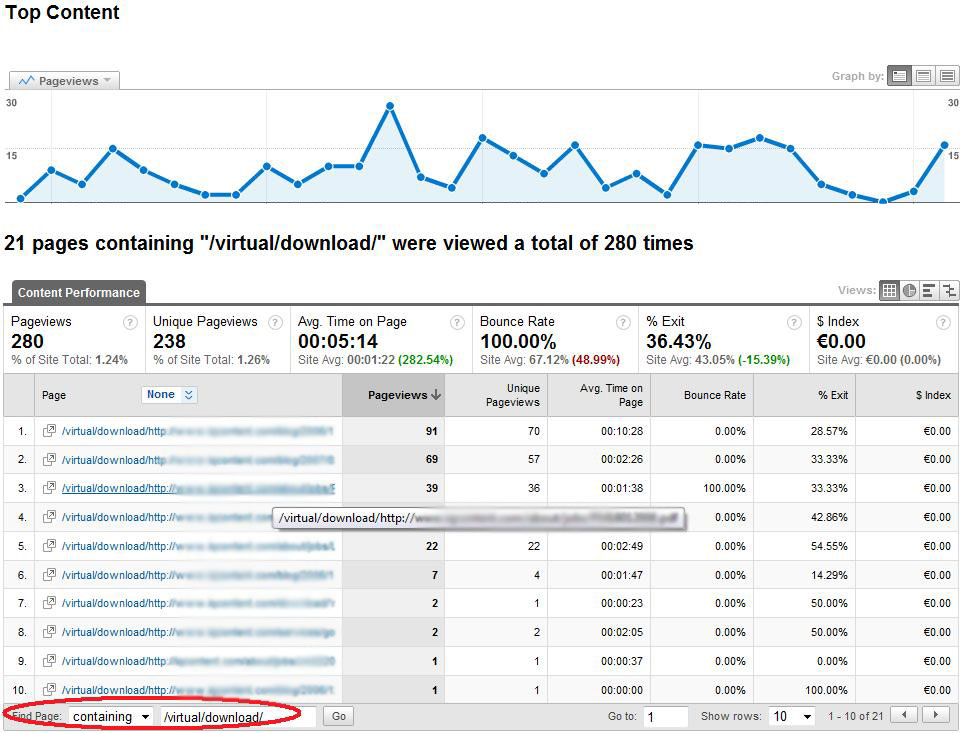
To find the Virtual Page views, login into your Analytics account and browse through the Content Report. Then press the ”view full report” button and insert the virtual-pagename argument in the filter.
The effects on Bounce Rate
“Bounce rate is the percentage of single-page visits or visits in which the person left your site from the entrance (landing) page” (Google Analytics)
A single page visit is called a bounce, but when this visit is accompanied by interactions such as form completions or downloads in the same page, automatically turns into a non bounce visit. Therefore the implementation of the Event Tracking or Visual Pageview decreases the bounce rate of that page.
Important! If you still observe high bounce rate in a page that the Event Tracker has been implemented, consider reviewing the content of your page or your keyword strategy. To learn more on how to reduce the bounce rate of your site, read the article The 8 ways to lower your Bounce Rate.
